POS Software: Configuration
Customize LastPOS to fit your needs
At Last.app, we understand that every restaurant has its own way of working. That’s why our POS system is fully configurable to adapt to your daily operations.
From the “Configuration” section, you can personalize many key aspects to improve your team’s efficiency and provide a smoother experience. Below, we explain each available option:
Session Timeout
Define after how many seconds of inactivity a session on the POS will automatically close.
This feature helps to:
This feature helps to:
- Maintain system security
- Avoid operational errors caused by unnecessarily open checks
Payment Methods
Select the payment methods you want to enable in the POS.
By default, cash and card are available, but you can adapt this to your business needs.
Take Away Popup Window
When creating a take-away order, you can enable or disable a popup window with additional options for the check.
- If enabled, the system will request customer data.
- If disabled, the check will open immediately without requesting extra information.
POS Brand
Set the default brand that will appear in your POS.
Ideal if you operate multiple brands in the same location or manage different concepts within the same venue.
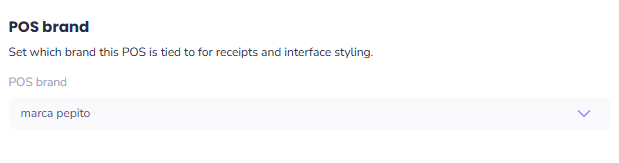
Ideal if you operate multiple brands in the same location or manage different concepts within the same venue.
Show Product Images
Enable this option if you want product images to appear in the POS interface.
If disabled, only the short name assigned to each product will be shown.
This improves visual identification, especially useful in high staff turnover environments.
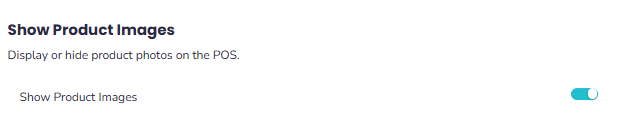
This improves visual identification, especially useful in high staff turnover environments.
Contact Details
Update your restaurant’s contact details. This is done in the admin panel under the “General” section.
This information can be reflected on:
This information can be reflected on:
- Receipts
- Invoices
- Automated communications
Default Order View
Choose how you want to view open checks:
- By Courses
- By Seats
This facilitates operational management, especially during busy times.
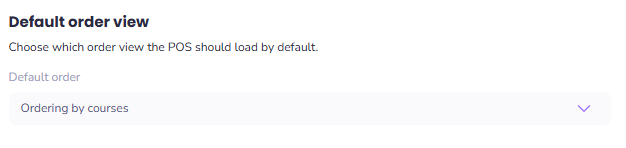
How to change the POS language?
To change the POS language:
- Access the Admin Panel
- Change the system language
- Update the contact details on receipts
Related Articles
POS Software: Add or Remove Payment Methods
In Last.app, you can integrate multiple payment methods to suit your customers’ preferences and your restaurant’s needs. How to activate or deactivate payment methods Access the Admin Panel. Go to POS Software | Configuration. Click the pencil icon ...POS Software: Employees
Employee Management in LastPOS: Control permissions and team performance From the Employee section in Last.app, you can create and configure personalized profiles for each team member. This feature not only identifies who is using the POS but also ...Structure of the Administration Panel: LastADMIN
Structure of the Administration Panel: LastADMIN The administration panel is made up of two main sections: Management & Reports section Configuration section Additionally, there is another layer of differentiation within the admin panel that depends ...Schedules: Configuration
In this article, you'll learn how to set your restaurant’s opening and closing hours from the Last.app Admin Panel. This configuration directly affects: Your online store (LastShop) Integrated delivery platforms (Uber Eats and Just Eat) All opening ...Catalogs: Creating Products
How to create a product? Creating products is the first step to building your catalog in Last.app. This guide walks you through the process step by step and explains each field to help you make the most of the platform. Step 1: Add a Product Go to ...
Popular Articles
Getting Started: Muting LastPOS
When a new order is received in LastPOS, the primary device (the "Master") emits a sound to notify staff. If you'd like to mute the system, you can easily do so by following these steps: How to Mute LastPOS Open the side menu by tapping the ...Integrations: FreshKDS
How to integrate FreshKDS with Last.app The integration between Last.app and FreshKDS allows you to automatically send kitchen items from your POS to KDS (Kitchen Display System) devices, optimizing kitchen operations and improving communication ...Getting Started: Enable or Disable Products and Modifiers from the POS
Enable or Disable Products and Modifiers from the POS In Last.app, you can easily enable or disable a product or modifier directly from the POS. The change will automatically apply across your POS system, delivery platforms, and online store — all at ...Getting Started: The Structure of LastPOS
The Structure of LastPOS LastPOS is the platform that enables end-to-end management of any food service establishment. It is built around two main components: POS (Point of Sale): The core system for managing in-house and takeaway operations. ...Getting Started: Table Functions
How to Manage Your Tables From the table layout view, you have several options to manage your tables. In this article, we’ll walk you through the table management menu and the view options menu. Table Management When you select a table, you can ...