Accounts: How to Generate and Send Invoices
From the Last.app admin panel, you can generate full invoices (type LI) for your business clients and send them directly by email. Here’s a step-by-step guide on how to do it:
Step-by-step to generate a business invoice
1. Go to the Accounts Report
From the admin panel, navigate to:
Reports | Financial Records | Tabs
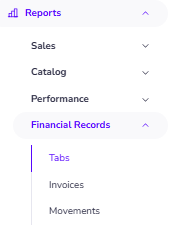
Reports | Financial Records | Tabs
2. Find the account to invoice
Locate the account corresponding to the sale you want to invoice.
You can use filters (by date, brand, order type, or source) to make the search easier.

You can use filters (by date, brand, order type, or source) to make the search easier.
3. Open the Tab
Click on the account to view the detailed ticket.
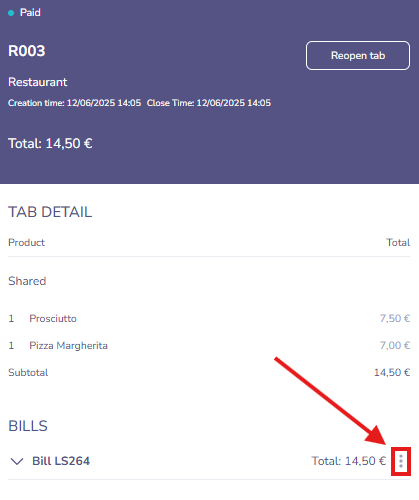
4. Generate the invoice
At the bottom of the ticket, click the three dots (⋮) to the right of the invoice number.
Select the option “Generate Invoice.”
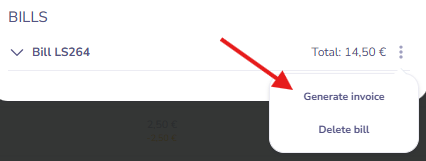
Select the option “Generate Invoice.”
5. Select or create the company
A dialog box will open where you can:
- Select an existing company, or
- Create a new one with the required billing information (name, VAT ID, and address)
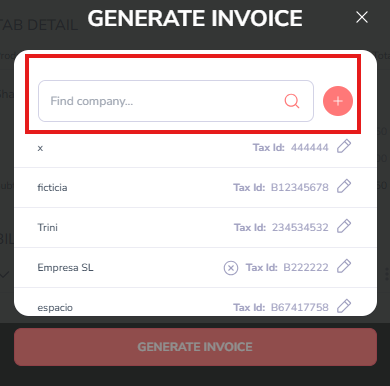
6. Confirmation
Once generated, the ticket will automatically convert from a simplified invoice (LS) to a full invoice (LI).
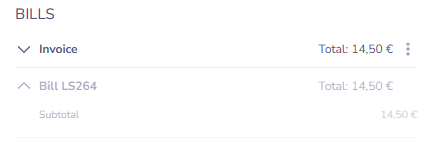
7. Send the invoice to the client
To send the generated invoice:
- Click again on the three dots (⋮) in the ticket
- Select “Send Invoice”
- Enter the client’s email address
- Click “Send”
Related Articles
Financial Records Reports: Invoices
The Invoice Report allows you to view and download all invoices issued by your restaurant, with detailed information about customers, amounts, and dates. It’s ideal for maintaining accurate fiscal and administrative control. Filters Time Range By ...Printers: How to Set Up and Configure Them
How to configure printers Printers must be configured from the Admin Panel, in the Printers section. Create a new printer To create a new printer, follow these steps: In the Printers section, click the "+" icon. Enter a name for the printer. This ...Integrations: Holded
Integration between Last.app and Holded The integration between Last.app and Holded allows for automatic synchronization of your restaurant's invoicing and accounting, simplifying financial control and management. Through this connection, documents ...Sales Reports: Activity
What information does the activity report show? The Activity Report allows you to analyze customer behavior and business performance in detail, segmented by day and hourly time slots. Here's what each indicator means and how to use it: Total Tabs ...Integrations: Honei
What is Honei? Honei is a digital ordering and payment platform that allows in-house customers to place and pay for their orders directly from their mobile phones—without the need for staff intervention. How does the integration with Last.app work? ...
Popular Articles
Getting Started: Muting LastPOS
When a new order is received in LastPOS, the primary device (the "Master") emits a sound to notify staff. If you'd like to mute the system, you can easily do so by following these steps: How to Mute LastPOS Open the side menu by tapping the ...Integrations: FreshKDS
How to integrate FreshKDS with Last.app The integration between Last.app and FreshKDS allows you to automatically send kitchen items from your POS to KDS (Kitchen Display System) devices, optimizing kitchen operations and improving communication ...Getting Started: Enable or Disable Products and Modifiers from the POS
Enable or Disable Products and Modifiers from the POS In Last.app, you can easily enable or disable a product or modifier directly from the POS. The change will automatically apply across your POS system, delivery platforms, and online store — all at ...Getting Started: The Structure of LastPOS
The Structure of LastPOS LastPOS is the platform that enables end-to-end management of any food service establishment. It is built around two main components: POS (Point of Sale): The core system for managing in-house and takeaway operations. ...Getting Started: Table Functions
How to Manage Your Tables From the table layout view, you have several options to manage your tables. In this article, we’ll walk you through the table management menu and the view options menu. Table Management When you select a table, you can ...