Floor Plan: How to Create or Modify the Floorplan
Floor Plan: How to Create or Modify the Floorplan
The Table Layout, also known as the Floorplan, is a visual tool within the Last.app POS that allows you to schematically represent your restaurant’s layout. It helps you manage service more efficiently and monitor what’s happening at each table in real time.
How to Create a New Floorplan
Log in to the Last.app Admin Panel.
- Click the purple “+” button to create a new floorplan.
- Assign a name to the new floorplan to easily identify it.
Configuring Floorplan Elements
Once the floorplan is created, you can add and configure different elements to represent tables and other parts of your restaurant.
Steps:
- Select the floorplan you want to edit.
- Click on “Add element” and choose the type of element you want to include.
You can configure the following attributes:
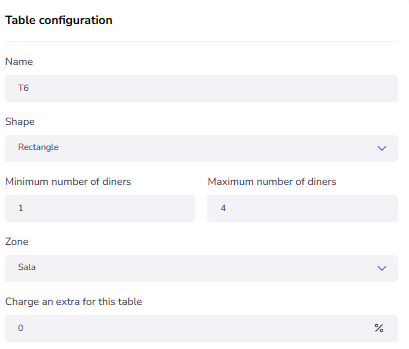
- Size: Resize each element by stretching or shrinking it from its edges.
- Name: Assign a clear name to each table or element.
- For tables, this name is essential as it links to orders in the POS.
- Shape:
- Square: For rectangular or square tables.
- Round: For round or oval tables.
- Wall: A non-interactive decorative or structural element (e.g., walls, entrances, columns).
- Position: Drag each element to the desired spot on the floorplan.
- Charge extra for the table: Charge in % for the table.
Managing Multiple Areas
If your restaurant has more than one area (like a terrace or private room), you can create multiple floorplans.
To organize them:
Simply drag and drop the floorplans in the sidebar to reorder them.
Note: This tool helps you streamline operations in the dining area and facilitates real-time management of orders, payments, and table occupancy.
Related Articles
Floor plan: How to Apply a Surcharge for Terrace Tables
In Last.app, you can easily configure an automatic surcharge for terrace tables by applying an extra percentage to the total bill. This feature is ideal for restaurants that need to manage additional costs for outdoor seating areas. How to Configure ...Catalogs: Create a Modifier
How to Create a Modifier Some products include extras that can change their preparation and price. To correctly reflect these extras in your catalog, you need to create modifier groups. In this guide, we’ll walk you through the process step by step. ...Locations: Create New Locations, Edit Addresses, and Create Groups
How to Create a New Location From the Last.app Admin Panel | Locations, you can easily manage all your active locations. Go to the Locations section within the admin panel. Click the “+” icon in the top-right corner. Fill in the form with the new ...Structure of the Administration Panel: LastADMIN
Structure of the Administration Panel: LastADMIN The administration panel is made up of two main sections: Management & Reports section Configuration section Additionally, there is another layer of differentiation within the admin panel that depends ...Catalogs: Restaurant Steps
How to Modify the Steps of a Product If you want to change the step (course) of a product, follow these steps: Go to Catalogs | Products Click on the product you want to edit Click on the “Course” dropdown selector Choose the type of course you want ...
Popular Articles
Getting Started: Muting LastPOS
When a new order is received in LastPOS, the primary device (the "Master") emits a sound to notify staff. If you'd like to mute the system, you can easily do so by following these steps: How to Mute LastPOS Open the side menu by tapping the ...Integrations: FreshKDS
How to integrate FreshKDS with Last.app The integration between Last.app and FreshKDS allows you to automatically send kitchen items from your POS to KDS (Kitchen Display System) devices, optimizing kitchen operations and improving communication ...Getting Started: Enable or Disable Products and Modifiers from the POS
Enable or Disable Products and Modifiers from the POS In Last.app, you can easily enable or disable a product or modifier directly from the POS. The change will automatically apply across your POS system, delivery platforms, and online store — all at ...Getting Started: The Structure of LastPOS
The Structure of LastPOS LastPOS is the platform that enables end-to-end management of any food service establishment. It is built around two main components: POS (Point of Sale): The core system for managing in-house and takeaway operations. ...Getting Started: Table Functions
How to Manage Your Tables From the table layout view, you have several options to manage your tables. In this article, we’ll walk you through the table management menu and the view options menu. Table Management When you select a table, you can ...