Promotions: Overview
Promotions Section
In the Promotions section of Last.app, you can configure everything related to the customer loyalty program. This is also where you can create and manage all types of promotions for your restaurant.
Below, we explain each part in detail:
Currency points
Here, you can set how many loyalty points a registered customer earns for every euro they spend.
For example, if you set the value to 10 points per euro, and a customer places an order worth €12, they will receive 120 points, provided they are registered and the bill is linked to their profile.
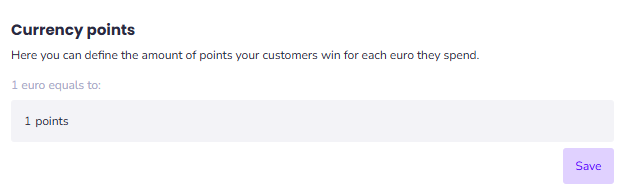
Tabs points
In this section, you can define how many points a customer earns for each order placed, regardless of the amount spent.
For example, if the configuration grants 100 points per order, a customer who orders three times will receive a total of 300 points, even if the amount spent on each purchase varies.
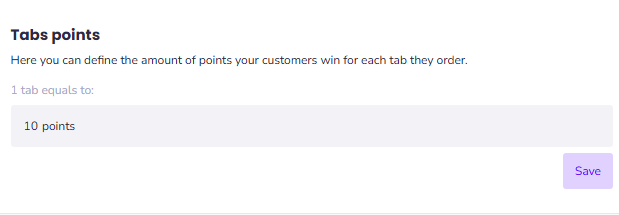
Important: Points Are Cumulative
If you have both "points per euro" and "points per order" enabled, the system will add up all the points.
For instance, a customer makes two purchases:
- First order: €25 → earns 250 points (25 × 10)
- Second order: €15 → earns 150 points (15 × 10)
- Plus 100 points per order × 2 orders → 200 points
Total: 600 points
Discounts
In this section, you can create and manage all promotional campaigns in your restaurant. The following types of promotions are currently available in Last.app:
- Fixed-amount discounts: apply a set amount off the total.
- Percentage discounts: apply a percentage reduction.
- 2x1 promotions: offer two items for the price of one.
- Product redemption: let customers exchange points for specific products.
To learn more about how to configure each promotion type, their features, and scope, [click here].
Automatic Promotions
Here, you can select which promotion you want to be automatically applied to the “Promo Code” field in LastSHOP.

Only one automatic promotion can be active per virtual store.
 Important: Automatic promotions are only valid in our online store (LastSHOP). Therefore, each automatic promotion must have a promotional code assigned when being created.
Important: Automatic promotions are only valid in our online store (LastSHOP). Therefore, each automatic promotion must have a promotional code assigned when being created.Related Articles
Promotions: Creating Discounts
How to create a discount promotion in Last.App In the Promotions section, you'll find the Discounts area. From here, you can create new promotions by following these steps: Create a New Promotion Click the “+” button to open a dialog box with ...Reports: Structure of the Reports
Structure of the Reports In the Reports section of Last.app, you'll find detailed and organized information about your restaurant's performance. Here's how the reports are structured: Sales Billing: Displays total revenue with a detailed breakdown of ...Integrations: Just Eat
How does our integration with Just Eat work? The integration between Last.app and Just Eat is bidirectional, meaning both platforms exchange information in real time. This connection also enables automatic order acceptance, so all orders received ...Structure of the Administration Panel: LastADMIN
Structure of the Administration Panel: LastADMIN The administration panel is made up of two main sections: Management & Reports section Configuration section Additionally, there is another layer of differentiation within the admin panel that depends ...Integrations: Uber
How does our integration with Uber Eats work? The integration between Last.app and Uber Eats is bidirectional, meaning both systems exchange information in real time. This connection also allows for automatic order acceptance, so all orders placed on ...
Popular Articles
Getting Started: Muting LastPOS
When a new order is received in LastPOS, the primary device (the "Master") emits a sound to notify staff. If you'd like to mute the system, you can easily do so by following these steps: How to Mute LastPOS Open the side menu by tapping the ...Integrations: FreshKDS
How to integrate FreshKDS with Last.app The integration between Last.app and FreshKDS allows you to automatically send kitchen items from your POS to KDS (Kitchen Display System) devices, optimizing kitchen operations and improving communication ...Getting Started: Enable or Disable Products and Modifiers from the POS
Enable or Disable Products and Modifiers from the POS In Last.app, you can easily enable or disable a product or modifier directly from the POS. The change will automatically apply across your POS system, delivery platforms, and online store — all at ...Getting Started: The Structure of LastPOS
The Structure of LastPOS LastPOS is the platform that enables end-to-end management of any food service establishment. It is built around two main components: POS (Point of Sale): The core system for managing in-house and takeaway operations. ...Getting Started: Table Functions
How to Manage Your Tables From the table layout view, you have several options to manage your tables. In this article, we’ll walk you through the table management menu and the view options menu. Table Management When you select a table, you can ...